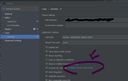Below is information about shortcuts in the Webstorm IDE. Frequently used or important shortcuts have been organized.
! Useful Tips and Information
First, below are some useful tips that are frequently used.
@ Apply Auto Indentation to an Entire Page
Ctrl + Alt + I // Apply auto indentation to the whole content
; This shortcut is very convenient to apply indentation settings to all pages.
Below is the full information about the shortcuts.
Organized by similar categories and continuously updating with new shortcut information.
! Find & Search, Navigate, Select
Below are frequently used shortcuts related to search, find, select, or navigate.
@ Find
Find keyword - Ctrl + F
Find keyword in entire project - Ctrl + Shift + F
[Important] Search in files, symbols, classes, actions, etc - Shift + Shift
; A find input popup appears, and you can easily find files, symbols, functions, variables, components, classes, etc.
@ Replace
Replace - Ctrl + R
Replace in entire project - Ctrl + Shift + R
@ Navigate
Go to declared functions or components - Ctrl + Click
Or, with block selected - Ctrl + B
; Quickly find and move to where components or functions, etc. have been declared
(Important) Navigate back to the line or file you were working on
Go to the previous line or file - Ctrl + Alt + leftArrow
Go to the next line or file - Ctrl + Alt + rightArrow
Move to the top of the document (Home) - Ctrl + Home
Move to the bottom of the documen (End) - Ctrl + End
Move to the top of the current view - Ctrl + PageUp
Move to the bottom of the current view - Ctrl + PageDown
@ Select
Select All - Ctrl + A
Select All - Ctrl + W
Set a small range from the current cursor position and continuously expand the selection range by one unit
Set the selected area as a block comment - Ctrl + Shift + /
Set a block or a line as a line comment - Ctrl + /
; Set comments for the current line or selected block
Tab forward - Tab
Tab backward - Shift + Tab
Auto Complete - Tab
; Displays a selection box to complete the incomplete statement
Multi-cursor, add cursor - Alt + Click
; Creates a cursor at the clicked position while maintaining the existing cursor
! Windows & Screen Related
Open a new window - Shift + F4
You can open a new window apart from the existing window with the multi-window feature.
! Other Shortcut Information
Settings Shortcut - Ctrl + Alt + S
We've looked at shortcuts for Webstorm up to this point. Additional shortcut-related information can be checked on the Webstorm homepage below.
Go to link >
https://www.jetbrains.com/help/webstorm/mastering-keyboard-shortcuts.html
! Useful Tips and Information
First, below are some useful tips that are frequently used.@ Apply Auto Indentation to an Entire Page
Ctrl + Alt + I // Apply auto indentation to the whole content
; This shortcut is very convenient to apply indentation settings to all pages.
Below is the full information about the shortcuts.
# Viewing Webstorm Shortcut Information
Organized by similar categories and continuously updating with new shortcut information.
! Find & Search, Navigate, Select
Below are frequently used shortcuts related to search, find, select, or navigate.@ Find
Find keyword - Ctrl + F
Find keyword in entire project - Ctrl + Shift + F
[Important] Search in files, symbols, classes, actions, etc - Shift + Shift
; A find input popup appears, and you can easily find files, symbols, functions, variables, components, classes, etc.
@ Replace
Replace - Ctrl + R
Replace in entire project - Ctrl + Shift + R
@ Navigate
Go to declared functions or components - Ctrl + Click
Or, with block selected - Ctrl + B
; Quickly find and move to where components or functions, etc. have been declared
(Important) Navigate back to the line or file you were working on
Go to the previous line or file - Ctrl + Alt + leftArrow
Go to the next line or file - Ctrl + Alt + rightArrow
Move to the top of the document (Home) - Ctrl + Home
Move to the bottom of the documen (End) - Ctrl + End
Move to the top of the current view - Ctrl + PageUp
Move to the bottom of the current view - Ctrl + PageDown
@ Select
Select All - Ctrl + A
Select All - Ctrl + W
Set a small range from the current cursor position and continuously expand the selection range by one unit
! Useful & Automatic Functions
Set the selected area as a block comment - Ctrl + Shift + /
Set a block or a line as a line comment - Ctrl + /
; Set comments for the current line or selected block
Tab forward - Tab
Tab backward - Shift + Tab
Auto Complete - Tab
; Displays a selection box to complete the incomplete statement
Multi-cursor, add cursor - Alt + Click
; Creates a cursor at the clicked position while maintaining the existing cursor
! Windows & Screen Related
Open a new window - Shift + F4You can open a new window apart from the existing window with the multi-window feature.
! Other Shortcut Information
Settings Shortcut - Ctrl + Alt + SWe've looked at shortcuts for Webstorm up to this point. Additional shortcut-related information can be checked on the Webstorm homepage below.
Go to link >
https://www.jetbrains.com/help/webstorm/mastering-keyboard-shortcuts.html
Perhaps you're looking for the following text as well?