Exploring How to Use the Chrome Browser on Ubuntu
Last Modified : 14 Oct, 2023 / Created : 14 Oct, 2023Until now, having only used Windows and Mac operating systems, I've decided to use Ubuntu when purchasing a new laptop. The primary reason is that the laptop came with freedos, which does not have Windows installed by default.
When you first check Ubuntu, you can see that the Firefox browser is installed by default. Personally, having used the Chrome browser for a long time, while Firefox is good, it's not familiar. Therefore, I want to briefly share content about how to install the Chrome browser.
Installing Chrome Browser on Ubuntu
I have installed Ubuntu 22, but there is not much difference between versions for installing the Chrome browser. The installation process in order is as follows:
1. Navigate to the Google Chrome Website
First and foremost, navigate to the Chrome site.
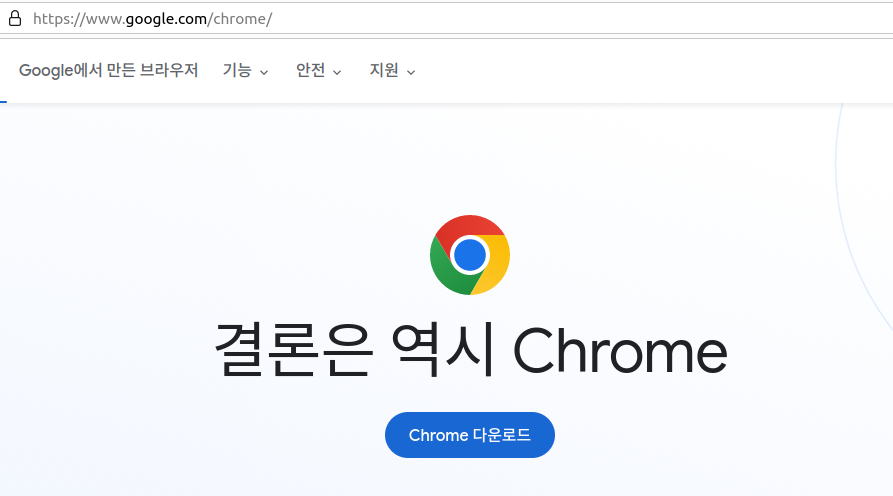
2. Click the 'Chrome Download' Button at the Top
Upon navigating, you'll noticeably see a download button on the page. Click the install button.
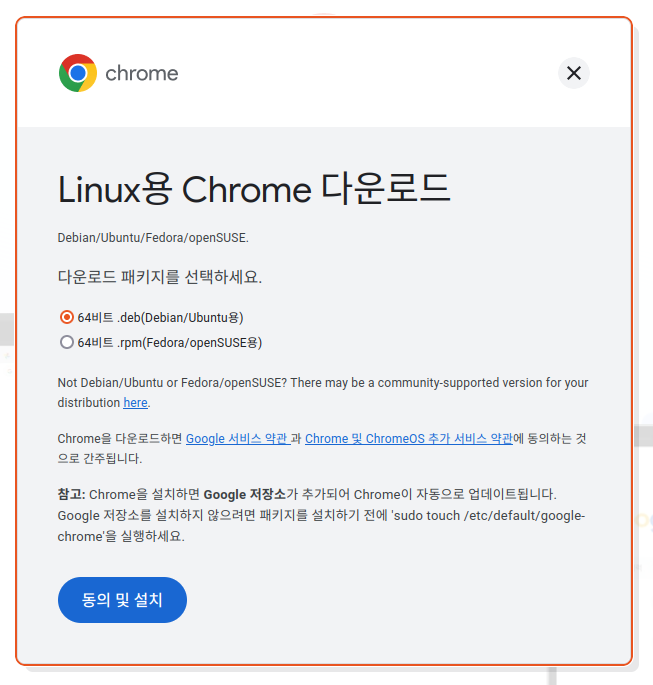
3. Download Agree & Install
Now, on the Chrome download screen for Linux, select 64-bit .deb (for Debian/Ubuntu) at the top, then click the 'Agree & Install' button at the bottom.
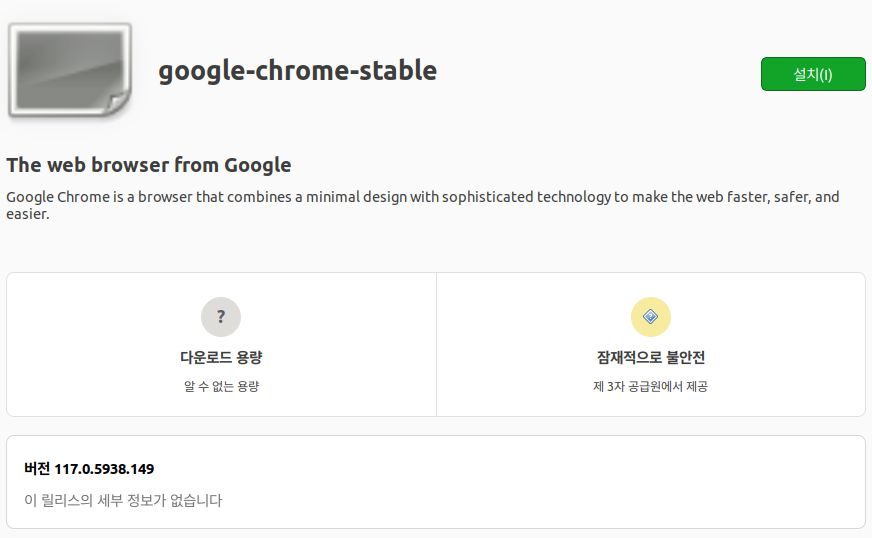
4. Click the 'Install' Button on the Right in the google-chrome-stable Screen
Just before installing the Chrome browser on Linux, related information is displayed. Download size, security, and version information are shown. Finally, confirm and click install.
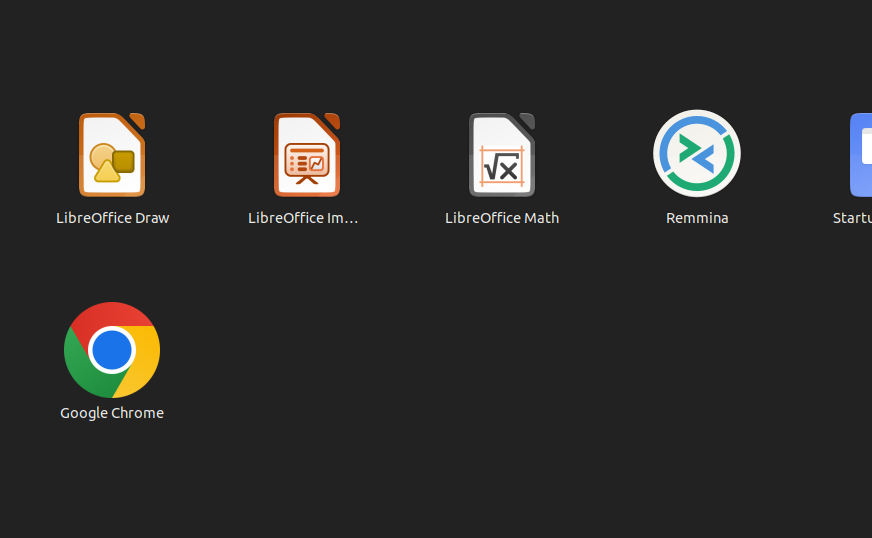
5. Installation Complete
Once the installation is complete, you can see that the Google Chrome button is newly added to the menu.
So far, we have briefly explored how to install the Chrome browser on Ubuntu.
Trying Out the Chrome Browser...
After installing and using Chrome on Ubuntu, it is almost identical to Windows Chrome, although there are slightly different parts in the UI. It's quite similar to Mac Chrome but with some very slight differences.
There are also differences related to JavaScript. For instance, in terms of space display and event handling, the existing code may behave differently. Most changes are possible with simple modifications, but please note this point before using the browser.
When you first check Ubuntu, you can see that the Firefox browser is installed by default. Personally, having used the Chrome browser for a long time, while Firefox is good, it's not familiar. Therefore, I want to briefly share content about how to install the Chrome browser.
Installing Chrome Browser on Ubuntu
I have installed Ubuntu 22, but there is not much difference between versions for installing the Chrome browser. The installation process in order is as follows:
1. Navigate to the Google Chrome Website
First and foremost, navigate to the Chrome site.
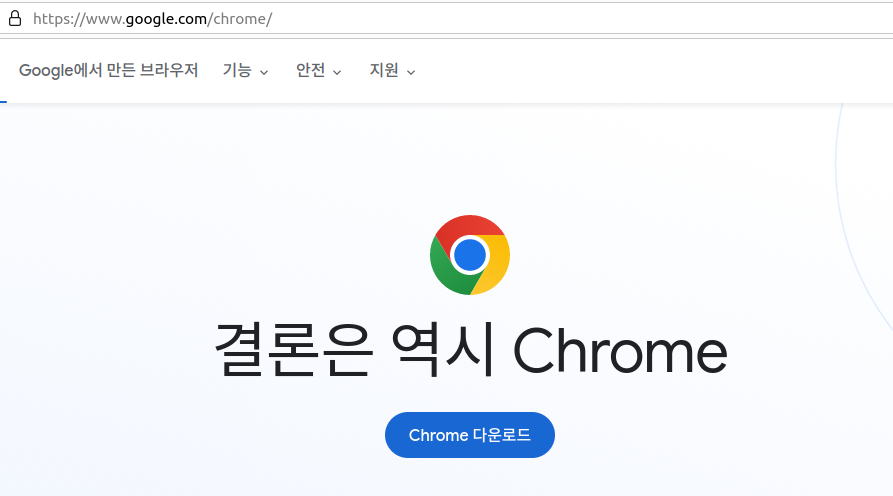
2. Click the 'Chrome Download' Button at the Top
Upon navigating, you'll noticeably see a download button on the page. Click the install button.
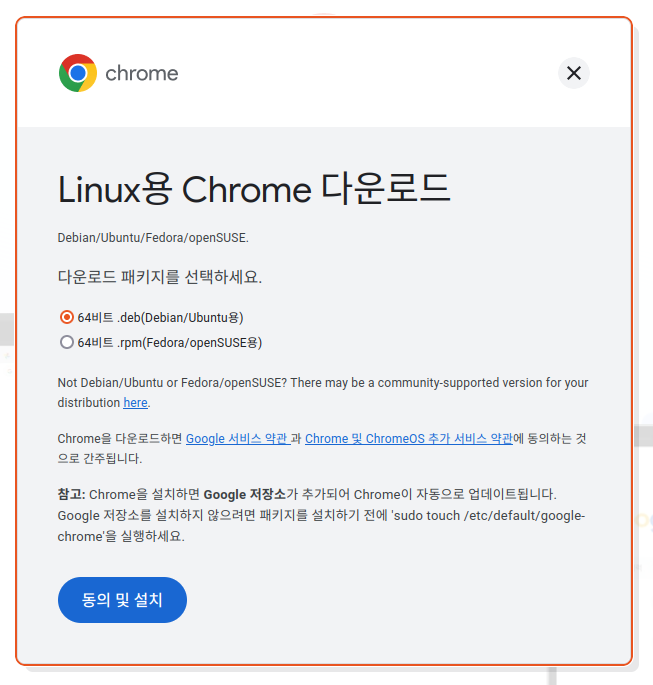
3. Download Agree & Install
Now, on the Chrome download screen for Linux, select 64-bit .deb (for Debian/Ubuntu) at the top, then click the 'Agree & Install' button at the bottom.
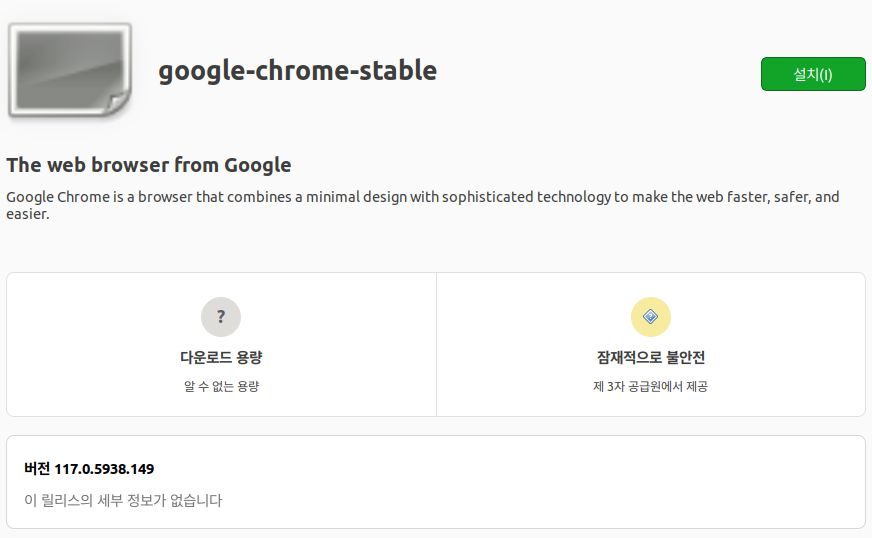
4. Click the 'Install' Button on the Right in the google-chrome-stable Screen
Just before installing the Chrome browser on Linux, related information is displayed. Download size, security, and version information are shown. Finally, confirm and click install.
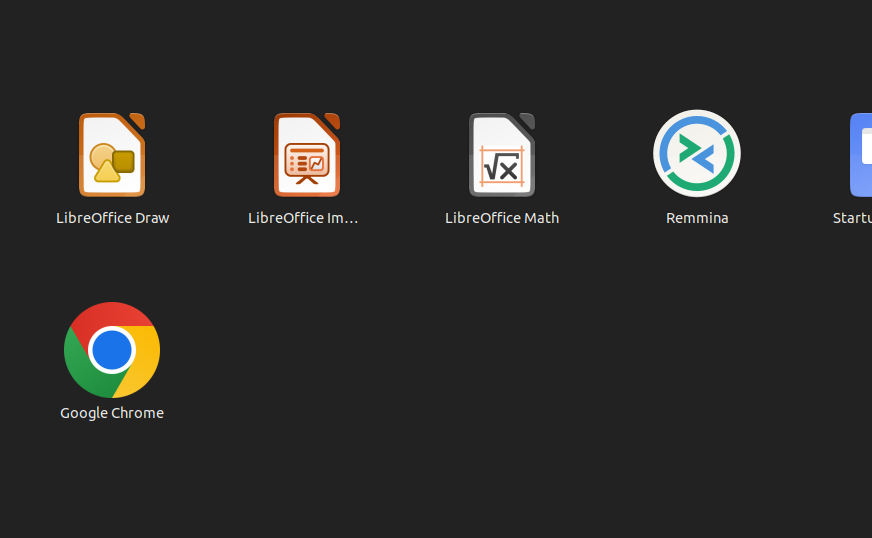
5. Installation Complete
Once the installation is complete, you can see that the Google Chrome button is newly added to the menu.
So far, we have briefly explored how to install the Chrome browser on Ubuntu.
Trying Out the Chrome Browser...
After installing and using Chrome on Ubuntu, it is almost identical to Windows Chrome, although there are slightly different parts in the UI. It's quite similar to Mac Chrome but with some very slight differences.
There are also differences related to JavaScript. For instance, in terms of space display and event handling, the existing code may behave differently. Most changes are possible with simple modifications, but please note this point before using the browser.
Perhaps you're looking for the following text as well?