Learn how to chat with ChatGPT and listen through the microphone and speaker
Last Modified : 06 Mar, 2023 / Created : 06 Mar, 2023
When I first used ChatGPT, I was disappointed that it only allowed text-based conversations. Of course, I hope that with future updates, we will eventually be able to use our microphones to talk to each other. I can't wait for that day to come as soon as possible.
"Using Chrome browser extension to speak and listen."
I had vaguely thought that it would be great if there were related apps that could connect speaking and listening parts, which is not really difficult. As expected, I was able to find it in the Chrome extension, Speak to ChatGPT. Let's find out more below.
# Use the Chrome browser extension app Speak to ChatGPT to converse
With this app, it is possible to converse with ChatGPT using the microphone. You can converse and listen in the language of your choice. For example, if you want to speak in English, you can change the language settings to English, and when you speak in English, the app will recognize it and respond in the same language.
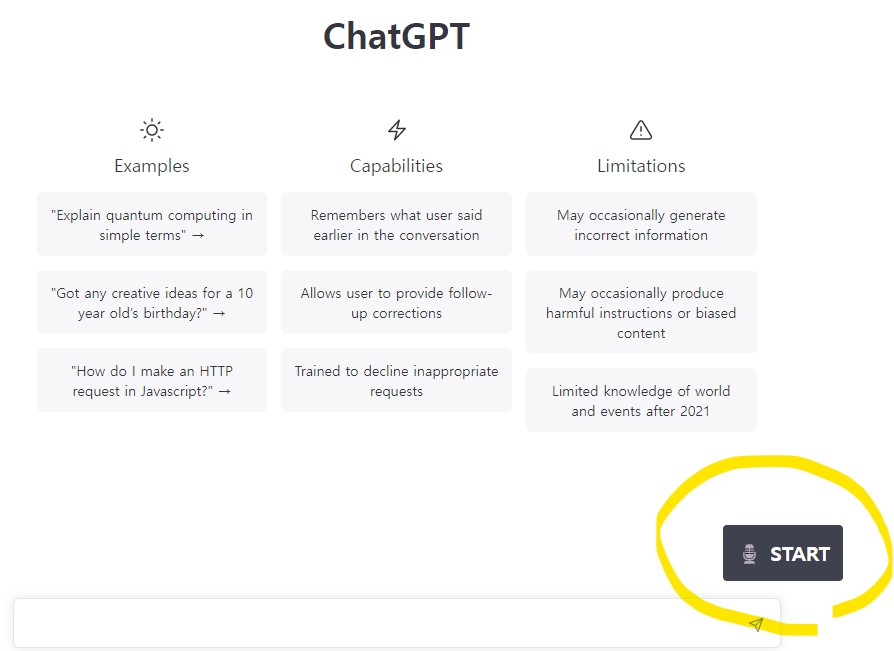 The screen where the microphone START button appears after installing the Google Chrome app.
The screen where the microphone START button appears after installing the Google Chrome app.By using this app, you can easily use ChatGPT and another benefit is that you can also learn the desired language. If you want to study English conversation, you can improve your skills while chatting with ChatGPT.
! Install and set up the ChatGPT Chrome app.
First, let's look at the installation process. Please follow the steps below in order to install.
1. Connect to web Chrome Web Store - extensions
https://chrome.google.com/webstore/category/extensions
2. Type 'ChatGPT speak' in the left-hand search box to find it.
You need to search for the keyword 'ChatGPT speak' and install the 'Speak to ChatGPT' app.
3. Select Speak to ChatGPT from the search results.
 Screenshot) Click the Add button on the right before installation.
Screenshot) Click the Add button on the right before installation.4. Click the 'Add' button to the right to add it.
Now the installation is all finished. When you access the ChatGPT page, the microphone button will appear at the bottom of the screen. Click this button to activate speaking and listening.
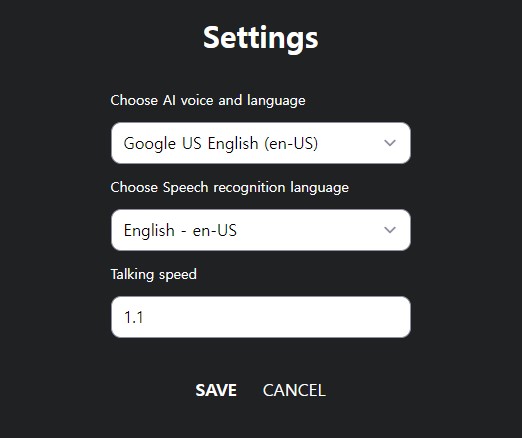 You can set the conversation language and the recognition language as well as the conversation speed.
You can set the conversation language and the recognition language as well as the conversation speed.Through the settings, you can also choose the desired recognition language and even select the language for the conversation.
! As I finish/complete/come to an end...
There is a big difference between speaking with ChatGPT and having a conversation through text. This can be applied in various areas. If we think about the fastest and easiest aspect, it would have to be language learning.
If you try to use it, language recognition is fast but the waiting time to get an answer can be seen as a disadvantage. To have a quicker conversation, subscribing to ChatGPT (paid version) can be a way to achieve this. Indeed, conversing with it can be a great help in learning a certain language. And it seems that there are sometimes errors that do not respond after changing the settings. It seems to be lacking in stability regardless.
Up to this point, we have looked at how to converse using ChatGPT and Chrome Web Store extension app by speaking into the microphone.
Perhaps you're looking for the following text as well?
 What were the results when I asked ChatGPT about WEBISFREE branding and copy?
What were the results when I asked ChatGPT about WEBISFREE branding and copy? Why Can't I Use ChatGPT Beta Features? What's the Reason?
Why Can't I Use ChatGPT Beta Features? What's the Reason?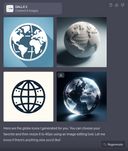 Using DALL-E 3 Directly in ChatGPT for Image Creation
Using DALL-E 3 Directly in ChatGPT for Image Creation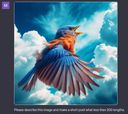 ChatGPT Image Upload Feature Review
ChatGPT Image Upload Feature Review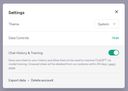 Added feature to turn off ChatGPT chat history and its usage for model training
Added feature to turn off ChatGPT chat history and its usage for model training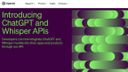 The ChatGPT API is now available! You can now use the API in your applications.
The ChatGPT API is now available! You can now use the API in your applications. [JavaScript] Implementing text-to-speech functionality using speechSynthesis.
[JavaScript] Implementing text-to-speech functionality using speechSynthesis.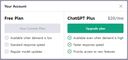 Starting ChatGPT Plus subscription service.
Starting ChatGPT Plus subscription service.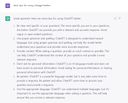 ChatGPT recommends tips and information for usage.
ChatGPT recommends tips and information for usage.